Pi Cubed is a different kind of calculation application for your iPhone, iPod Touch, or iPad. Rather than using a fixed set of buttons and a readout at the top of the screen, Pi Cubed lets you lay out calculations as you would on a sheet of paper.
These calculations are crisply typeset and evaluated as you enter them. All of this is fluidly animated.
In addition to performing calculations, you can store them within an internal database, load previously entered calculations, or load one of the more than 150 equations that ship with the application. These stored equations cover fields as diverse as finance, math, science, and engineering.
Detailed descriptions of all application functions are contained within the in-application manual. These help pages can be returned to at any time by clicking on the ? button in either the main math view (iPhone):
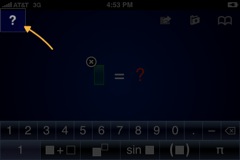
or the application toolbar (iPad):
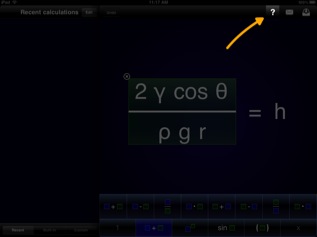
Getting started with calculations
When you start Pi Cubed, you will be presented with the main math screen. At the center of this screen will be the calculation you were working on when you last quit the application. If you're just starting out, you'll be presented with a blank operation. Tap on that blank operation to bring up the math entry menu:
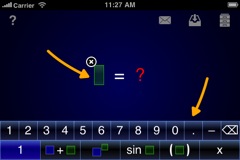
From this menu, you can pick a wide variety of math operations and start building up complex calculations. As soon as you fill in all of the blank placeholders in your calculation (represented by blue rectangles), the answer will change from a red ? to a numerical result with up to 34 digits of decimal precision.
Using your fingers, you can pan across the equation to read all the digits of the answer, or you can use a two-finger pinch gesture to zoom in or out on the equation.
For more information on how to enter and edit a calculation, please read the performing calculations section of this documentation. A detailed list of all math operations supported by Pi Cubed is provided in the math operation reference section.
Introducing the equation library
Pi Cubed contains an internal database that is used to store and retrieve calculations and custom equations, and also holds over 150 preprogrammed equations from a variety of fields. On the iPhone, this equation library can be accessed by tapping on the icon in the upper-right-hand corner of the screen:
![]()
This will bring you to the library interface, which starts out by showing the list of recently saved calculations. Here you can see all calculations that you have stored for later retrieval, load one of those calculations, or delete unwanted ones.
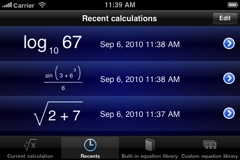
On the iPad, the equation library will either appear to the left of the math area in the landscape orientation or be accessible via a popover in portrait.
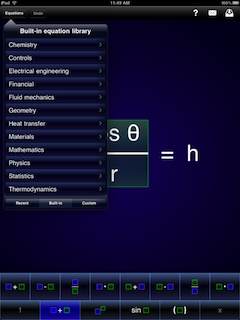
For more on how to work with the list of recent calculations, please read the appropriate area in the performing calculations section of this documentation.
From here, you can proceed to the built-in equation library by tapping on the tab marked "Built-in library" on the bottom of the screen (iPhone) or the "Built-in" toolbar option (iPad).
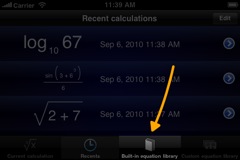
The equation library has several categories of equations, all described here.

Tapping on a category will expose a list of equations, complete with descriptions and thumbnail picture representations.
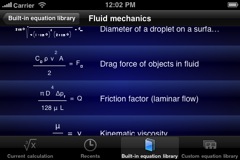
Any of these equations can be loaded and used to perform calculations. For more detail on this, please see the preprogrammed equations section of this documentation.
Introducing custom equations
Beyond numerical calculations that are simply stored in the list of recent calculations, custom equations with variables can be constructed and saved. In the same manner that preprogrammed equations reside within categories in the built-in library, custom equations can be placed into user-defined categories inside a custom equation library.
To access this custom library, bring up the library interface as described above and tap on the "Custom library" tab (iPhone) or the "Custom" toolbar option (iPad).
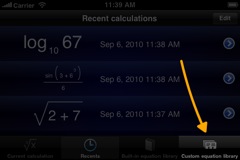
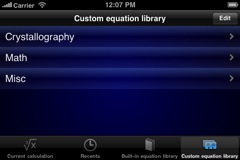
Categories can be added, deleted, and renamed to suit your particular needs. Equations can be saved directly into these categories, or moved back and forth between them and the recent calculations list.
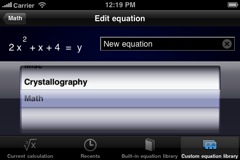
For more on working with custom equations, please see the relevant section in the documentation.
More information
If you are interested in reading more about how to use each of the aspects of Pi Cubed, please visit the table of contents for the in-application documentation. At any time, if you run into problems with the application, please feel free to contact us by any of the means listed in this section.